Getting Started With Excel
Open the workbook to start your work on a worksheet .At times , you might required name to insert or Delete a worksheet , and cells to be selected .
Create a Workbook -Select the New ..command from the File menu. The workbook is opened by Default Name of BOOK1.
Open a Workbook -To open an existing workbook ,sheet Open option from the File menu. Names of The Recently used files are listed in the file menu and can be selected by merely clicking on the name Of the file to be opened .Find a Workbook -Choose File ->Open command .Select Find File . option from the dialogue box That is opened .Consequently ,another dialogue box is opened in which the details like name ,directory are to be given.
Insert a Worksheet -To insert a workbook between two worksheets choose Worksheet option from the Insert menu.
Delete a Worksheet -To remove a worksheet from the workbook ,select Delete Sheet from the Edit menu. A dialogue box will appear to confirm this action.
Move the Worksheet -To move the worksheet in the same workbook, place the mouse pointer on the sheet tab, press the left mouse button and drag it to the desired position. Release the button.
Selecting Cells-You can select a single cell or a group of cells using mouse or keyboard .
Using Mouse-Click on the cell with the left mouse button .The cell gets selected and becomes the active cell. Whatever you type goes into this cell. To select a range of cells, click on one cell, hold down the left mouse button and drag the mouse pointer to the last cell of the range you want to select.
Using Keyboard-
To Select Press
Current Cell Enter
Entire Column Ctrl + Spacebar
Entire Row Shift + Spacebar
Entire Worksheet Ctrl+ Shift +Spacebar
Extend Selection to End of End, Shift +Arrow Key
Data Block

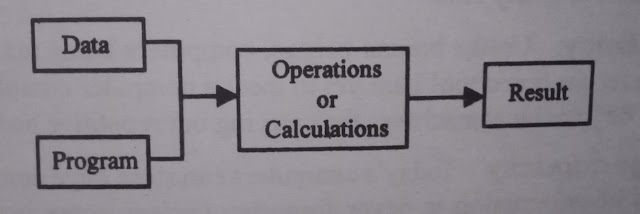
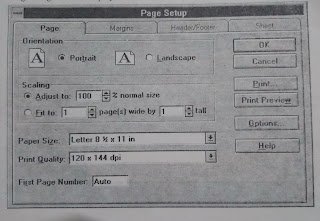

Comments
Post a Comment