Save and Protect Workbook Within Excel
Save and Protect Workbook Within Excel :- After you finish up your work with the workbook you will required it to be saved so that it can be opened later to resume the work in it.
To give the name and save the workbook:- Choose File -> Save As command .
To Simply save the workbook :- Choose File -Save command .
or
Click on the Save File Tool button
To Protect the Workbook :- Your data can be very confidential which has to be saved from Unauthorized people .
Click on Options button from the File -> Save As dialogue box.
You can restrict the access of that workbook from other users in 3 different ways:
Protection Password
1. Type the Password. which will required to open the workbook .The Password can be up to 15 characters long ,can include alphabets (Upper case or Lower case ), numbers and special characters. It is case sensitive also .
2.You will be asked to re-enter the same password .
3.Click on ok .
Write Reservation Password:-This password will be required when you make changes in the existing workbook and then try to save that workbook .This Prevents the unauthorized users to make any modifications in the workbook .The rules to give the password are same as Protection Password.
Read -only Recommended :- If this option is checked , the following dialogue box will be displayed every time you try to open the workbook.
This option is checked if you want to discourage the other users from making any changes by mistake or you want to prevent the change to be made than one users simultaneously ( this is possible when more than one users are working on the same workbook).



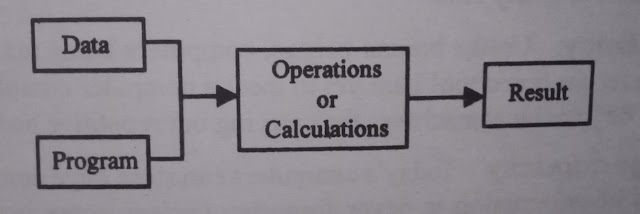
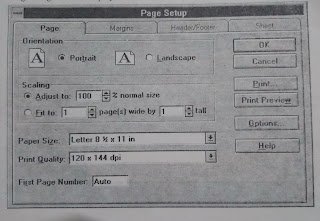

Comments
Post a Comment