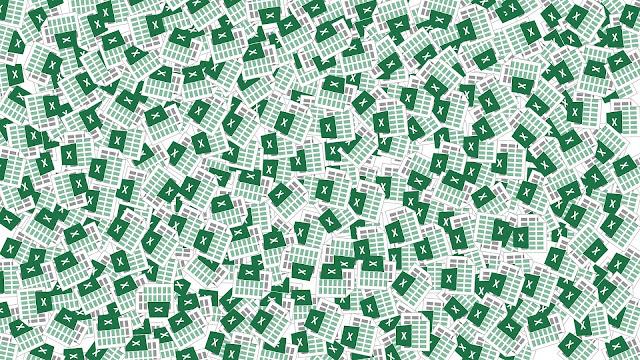Worksheet Layout and Print Setup एक्सेल में प्रिंट लेआउट कैसे सेटअप करें
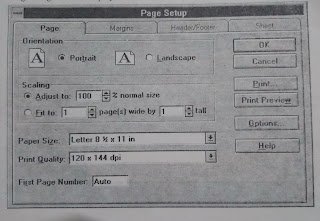
Page set -up within worksheet Formatting and Printing worksheet :- As with other Windows programs, Excel also provides you with the feature of WYSIWYG (What You see is what get).Therefore it is always better to start with the page layout which you want as a printer copy also .for this :- 1. Open the File menu by clicking on the File . 2. Click on the Page Set -up. The following dialogue box is displayed . The Page option allows you to set the paper size , orientation of the data ,scaling of the area etc. Excel inserts automatic page -breaks also . The Margins tab, when clicked , displays the displays the dialogue box. You can set the top ,bottom ,left and right margins of the page . These are the distances in inches from the edge of page . This also allows you to see the preview of the data when it will be printed . Header / Footer tab gives you option to set the header ( which will be displayed on top of every page ) and the footer ( which will be displayed at the bottom of ev...